dismiss and cancel dialog
* dismiss()
- thread-safe.
* cancel()
- triggered by "back"。
- 注意! 此動作不只會觸發onCancelListener也會觸發onDismissListener。
- thread-safe.
* cancel()
- triggered by "back"。
- 注意! 此動作不只會觸發onCancelListener也會觸發onDismissListener。
// Get a Spinner and bind it to an ArrayAdapter that
// references a String array.
Spinner s1 = (Spinner) findViewById(R.id.spinner1);
ArrayAdapter adapter = ArrayAdapter.createFromResource(
this, R.array.colors, android.R.layout.simple_spinner_item);
adapter.setDropDownViewResource(android.R.layout.simple_spinner_dropdown_item);
s1.setAdapter(adapter);
// Load a Spinner and bind it to a data query.
private static String[] PROJECTION = new String[] {
People._ID, People.NAME
};
Spinner s2 = (Spinner) findViewById(R.id.spinner2);
Cursor cur = managedQuery(People.CONTENT_URI, PROJECTION, null, null);
SimpleCursorAdapter adapter2 = new SimpleCursorAdapter(this,
android.R.layout.simple_spinner_item, // Use a template
// that displays a
// text view
cur, // Give the cursor to the list adapter
new String[] {People.NAME}, // Map the NAME column in the
// people database to...
new int[] {android.R.id.text1}); // The "text1" view defined in
// the XML template
adapter2.setDropDownViewResource(android.R.layout.simple_spinner_dropdown_item);
s2.setAdapter(adapter2);
// Create a message handling object as an anonymous class.
private OnItemClickListener mMessageClickedHandler = new OnItemClickListener() {
public void onItemClick(AdapterView parent, View v, int position, long id)
{
// Display a messagebox.
Toast.makeText(mContext,"You've got an event",Toast.LENGTH_SHORT).show();
}
};
// Now hook into our object and set its onItemClickListener member
// to our class handler object.
mHistoryView = (ListView)findViewById(R.id.history);
mHistoryView.setOnItemClickListener(mMessageClickedHandler);
<LinearLayout xmlns:android="http://schemas.android.com/apk/res/android"
android:id="@+id/layout_root"
android:orientation="horizontal"
android:layout_width="fill_parent"
android:layout_height="fill_parent"
android:padding="10dp"
>
<ImageView android:id="@+id/image"
android:layout_width="wrap_content"
android:layout_height="fill_parent"
android:layout_marginRight="10dp"
/>
<TextView android:id="@+id/text"
android:layout_width="wrap_content"
android:layout_height="fill_parent"
android:textColor="#FFF"
/>
</LinearLayout>
Context mContext = getApplicationContext();
Dialog dialog = new Dialog(mContext);
dialog.setContentView(R.layout.custom_dialog);
dialog.setTitle("Custom Dialog");
TextView text = (TextView) dialog.findViewById(R.id.text);
text.setText("Hello, this is a custom dialog!");
ImageView image = (ImageView) dialog.findViewById(R.id.image);
image.setImageResource(R.drawable.android);
AlertDialog.Builder builder;
AlertDialog alertDialog;
Context mContext = getApplicationContext();
LayoutInflater inflater = (LayoutInflater) mContext.getSystemService(LAYOUT_INFLATER_SERVICE);
View layout = inflater.inflate(R.layout.custom_dialog,
(ViewGroup) findViewById(R.id.layout_root));
TextView text = (TextView) layout.findViewById(R.id.text);
text.setText("Hello, this is a custom dialog!");
ImageView image = (ImageView) layout.findViewById(R.id.image);
image.setImageResource(R.drawable.android);
builder = new AlertDialog.Builder(mContext);
builder.setView(layout);
alertDialog = builder.create();
ProgressDialog dialog = ProgressDialog.show(MyActivity.this, "", "Loading. Please wait...", true);
ProgressDialog progressDialog; progressDialog = new ProgressDialog(mContext); progressDialog.setProgressStyle(ProgressDialog.STYLE_HORIZONTAL); progressDialog.setMessage("Loading..."); progressDialog.setCancelable(false);
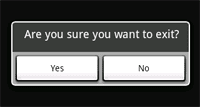 Adding buttons
Adding buttonsAlertDialog.Builder builder = new AlertDialog.Builder(this); builder.setMessage("Are you sure you want to exit?") .setCancelable(false) .setPositiveButton("Yes", new DialogInterface.OnClickListener() { public void onClick(DialogInterface dialog, int id) { MyActivity.this.finish(); } }) .setNegativeButton("No", new DialogInterface.OnClickListener() { public void onClick(DialogInterface dialog, int id) { dialog.cancel(); } }); AlertDialog alert = builder.create();
final CharSequence[] items = {"Red", "Green", "Blue"}; AlertDialog.Builder builder = new AlertDialog.Builder(this); builder.setTitle("Pick a color"); builder.setItems(items, new DialogInterface.OnClickListener() { public void onClick(DialogInterface dialog, int item) { Toast.makeText(getApplicationContext(), items[item], Toast.LENGTH_SHORT).show(); } }); AlertDialog alert = builder.create();
final CharSequence[] items = {"Red", "Green", "Blue"}; AlertDialog.Builder builder = new AlertDialog.Builder(this); builder.setTitle("Pick a color"); builder.setSingleChoiceItems(items, -1, new DialogInterface.OnClickListener() { public void onClick(DialogInterface dialog, int item) { Toast.makeText(getApplicationContext(), items[item], Toast.LENGTH_SHORT).show(); } }); AlertDialog alert = builder.create();
可以管理零、一、二和三個按鈕,或者可選擇項目列表,包括checkboxs、radio buttons的對話框,AlertDialog有能力建構大部分的對話框的使用者介面並且也是被推薦的對話框類型。ProgressDialog
顯示進度輪或是進度條的對話框。因為它是AlertDialog的延伸,所以它也支援按鈕的功能。DatePickerDialog
允許用戶選擇日期的對話框。TimePickerDialog
允許用戶選擇時間的對話框。如果你想要客製化自己的對話框,你可以繼承基礎Dialog物件或上述提到的子類來定義新的布局。
static final int DIALOG_PAUSED_ID = 0; static final int DIALOG_GAMEOVER_ID = 1;
protected Dialog onCreateDialog(int id) { Dialog dialog; switch(id) { case DIALOG_PAUSED_ID: // do the work to define the pause Dialog break; case DIALOG_GAMEOVER_ID: // do the work to define the game over Dialog break; default: dialog = null; } return dialog; }
showDialog(DIALOG_PAUSED_ID);
<?xml version="1.0" encoding="utf-8"?> <LinearLayout xmlns:android="http://schemas.android.com/apk/res/android" android:layout_width="fill_parent" android:layout_height="fill_parent" android:orientation="vertical" > <TextView android:id="@+id/text" android:layout_width="wrap_content" android:layout_height="wrap_content" android:text="Hello, I am a TextView" /> <Button android:id="@+id/button" android:layout_width="wrap_content" android:layout_height="wrap_content" android:text="Hello, I am a Button" /> </LinearLayout>
public void onCreate(Bundle savedInstanceState) { super.onCreate(savedInstanceState); setContentView(R.layout.main_layout); }
android:id="@+id/my_button"
android:id="@android:id/empty"
<Button android:id="@+id/my_button" android:layout_width="wrap_content" android:layout_height="wrap_content" android:text="@string/my_button_text"/>
Button myButton = (Button) findViewById(R.id.my_button);
public void onCreate(Bundle savedInstanceState) { super.onCreate(savedInstanceState); setContentView(R.layout.main_layout); }